Remote desktop connection procedure in sify network
Configure the Remote Desktop as per the following procedure
1. Home Computer (From where you want to work)
2. Remote Computer (To which you want to access)
Go to Computer>Properties>Remote Settings>Remote Tab –Then select –Allow connections from computers…… option.>a pop up window may come click on ok>Apply>Ok.
Next in Home Computer Go to Start>All programme>Accessories > Remote Desktop Connection>Click on Remote Desktop Connection>Now put the IP Address of the Remote Desktop(which computer you want to access).
Now Put the Local User’s User ID and Password of the Remote Desktop
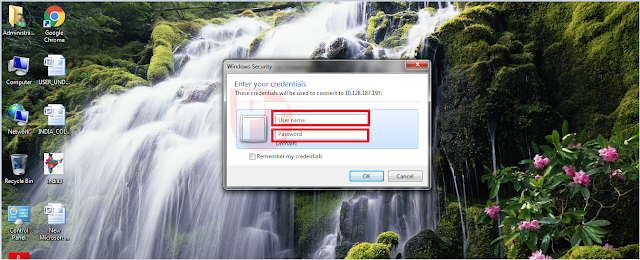
Now a message will appear for verification of the System in domain…like
Accept it….and then Go for work
PA/SA, Ranaghat HO Nadia South Division Pin - 741201Contact- 9749162749 / 7001665174 E-mail- sanjoybiswas.dop@gmail.com










 →
→











0 comments:
Post a Comment